Email Newsletter Deliverability
Send Testing
Why must we test the email fulfillment platform? Because we must maximize the emails that arrive to our audience.
Email Authentication
We will review the following elements:
DNSSEC – Uses Digital Signatures to Improve DNS Security.
SPF – Sender Policy Framework (SPF)
DKIM – Validation associating the domain to the email
DMARC – DMARC is an email-validation monitor and has the ability to provide you feedback about how email is properly validating from send sources.
Email Template Configuration – Balanced and inspected for elements that trigger potential problems with the email content

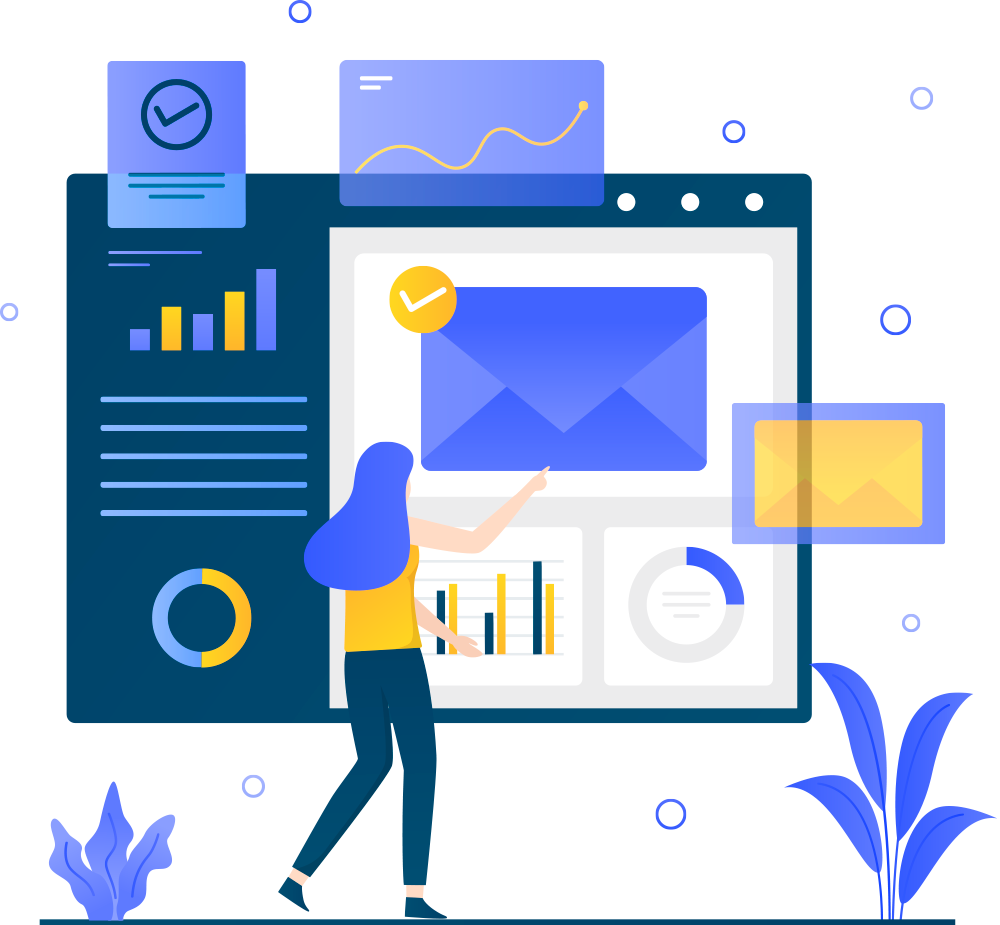
Email Send Basics
Let’s walk through some of the key elements we need to be sure are set correctly for our email sends. If you’ve upgraded to any service package, we will handle all these checks and demonstrate to you the proper configuration. If you also want email confirmation of all emails send using our DMARC analysis we will also send your team leader this information and access to advanced analysis tools if you see emails being sent that aren’t from your company or from entities that aren’t properly configured. Assistance for this is part of the extended service options.
A responsive email template for issue notification will maximize the viewport of the reader desktop of mobile device. Select a maximum width of 600 pixels if you are designing a email conversion graphic in a max width format.
Place your View Current Issue button link to the full premium digital edition in the preview viewport mid or mid to right lower position. In a normal inbox preview, we want to make sure the button is clearly visible. That’s the link that matters.
DNSSEC
It’s not always obvious what fields the DNS provider is sharing with you to update fields at the domain registrar.
Per Google:
The longer key is not placed on your registrar, but the digest will fit approximately in the space provided all on one line. If you plan to change dns provider or make a server change where the email platform or host will take control of DNS, turn DNSSEC off a day before the change.
We strongly recommend you do not change your name servers while DNSSEC is enabled. If you do, your domain may not resolve.
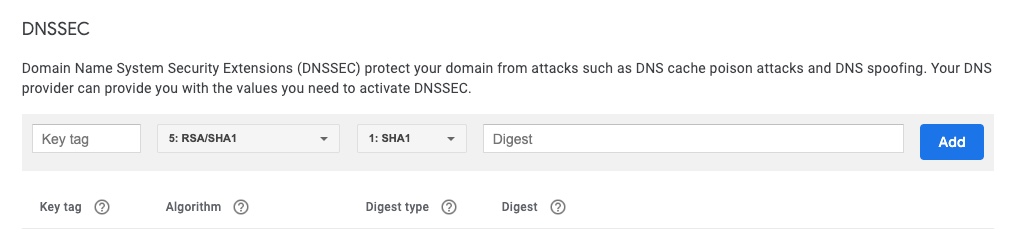
Email Body
Getting ready to test out that new email send setup. Avoid single word Test and almost no text as this might make your test emails look suspicious.
Test with the types of normal headlines and content body weight you send in your normal issue notification emails.
Email Subject
As mentioned above, don’t use test content and short or malformed words in your tests. They will increase your spam potential score.
Email Header
An email header is like a digital fingerprnt and license plate for the specific email message that’s often not visible in email client interface. And it wouldn’t mean much to a non technical email consultant or marketer. However, viewing the email header is how you can diagnose any weakness in your emails deliverability and SPF, DKIM, or overall sending instance.
Email Header Components – Posted Resource by Mailjet
Email headers provide you with information you may want or need. The standard parts of an email header are below:
From: This section refers to the name and email address of the sender, which is the origin of the email.
To: This section refers to the name and email address of the recipient. If there is more than one recipient, the name and email address of each recipient will appear in this section.
Date: This section refers to the day and time the email was sent.
Elsewhere in the header, we can also find the following technical sections:
Subject: This section refers to the subject line used in the email message.
Return-Path: If an error is found while the email is being sent or, for any reason, the email cannot reach the intended inbox, the mail will be sent to the address specified in this section. It will generally be send back to the sender — via the “return path” — specified in the “from” section.
Received: This section refers to all of the places the message has been specifically delivered to. For each successful point of receipt, we can see the IP address and the different authentication protocols (SPF, DKIM-signature, DMARC) that have (or have not) been validated by the different servers.
Message-ID: This section refers to the unique identifier of each specific email message.
MIME-version: When present, MIME-version (Multipurpose Internet Mail Extensions) refer to programs that support email attachments outside of the main message, like static images and video and audio components.
Content-type: This section refers to the different content types in each message (text, jpeg, etc.).
Source: https://www.mailjet.com/blog/news/how-to-read-email-headers/
BIMI Logo
BIMI Email Logo
BIMI (Brand Indicators for Message Identification) – SVG Image
This new standard helps to get the right logo branding next to the email for better brand recognition.
Converter tools are available to generate the proper SVG file format for BIMI however, many users will want to hand this task over to the design department or your graphic designer as they will utilize Adobe Illustrator and a special script install to allow the software to export the file that can then be edited per the instructions around the baseProfile=”tiny-ps” settings in your favorite code editor.
More Information: https://www.valimail.com/blog/bimi-compatible-logos/
DKIM
DomainKeys Identified Mail (DKIM) associates the domain to the email. This is an additional DNS TXT record you’ll add if you plan to sign your own emails as an option from your send platform.
SPF
Why must we test the email fulfillment platform? Because we must maximize the emails that arrive to our audience.
Email Authentication
Sending Source
SPF – Sender Policy Framework (SPF) validation detects spoofing and the SFP is a TXT record placed at your sending domain to validate that the send platform is properly sending emails on your behalf.
SPF records are often the main user step that must be edited when starting a email sending platform tool. Each email platform uses a set of servers that are referenced from the record details the vendor will provide.
This can be tested to affirm your mail sending server IP.
Your SPF record is added (or modified if already present) and looks like:
v=spf1 include:spf.mandrillapp.com ~all
And is added to your DNS like this:
Type the @ symbol in the name field
Select TXT as the record type
Enter the value v=spf1 include:spf.mandrillapp.com ~all
You may already have an SPF record.
Multiple entries may exist:
v=spf1 include:spf.mandrillapp.com include:_spf.google.com ~all
Just note that the more approved sending servers in your spf lookup may have sub lookups and you’ll want to stay under 10 lookups.
Many organizations just allow the email platform handle sending identity. Emails arrive as “Sent by” with the name of the sending platform. Because this name isn’t recognized by the organizations audience your network engineers may wish to authenticate and thus have a stronger branded authentication visibility.
SPF ~all OR -all (tilde all or dash all)
The all tag is an important part of the SPF record as it indicates what policy should be applied when ISPs detect a server which is not listed in your SPF record.
In the Example below, the Tilde “~” preceeding “all” is different from a Dash “-” before “all”:
v=spf1 include:_spf.google.com ~all
SPF Record Ending With;
Strict:
-all = Fail – servers that aren’t listed in the SPF record are not authorized to send email
Commonly Used:
~all = Softfail – If the email is received from a server that isn’t listed, the email will be marked as a soft fail
Don’t Use Unless Testing:
+all = allows any server to send email from your domain.
Source: https://www.dmarcanalyzer.com/spf/how-to-create-an-spf-txt-record/
DMARC
DMARC is an email-validation monitor and has the ability to provide you feedback about how email is properly validating from send sources. 99% of content producers aren’t actively watching this area of their email deliverability. A monitoring tool is valuable as it confirm an approximation of total emails sent based on the domains you’ve configured to watch and the 3rd party tool can provide noticce when DKIM, SPF, or other non-compliance threshold is reached daily.
It’s kinda nice to know your organization sent out 30,000 emails last week with a 95% positive authentication compliance. Looking into those server or disparate systems sending the other 1500 emails is not always easy but a good DMARC analysis tool can inspect those sources. We have found office servers or websites sending transactional emails or notifications that we had not expected to be sending using some generic mailer scripts. Updating these sources to use a email authenticated properly cleans up these problems.
Email Templates & Inbox Content Performance
While upgrading to a the premium digital publication means your digital publication will look beautiful, we do still need a issue notification email. In future updates from our own Publish Digital Newsletter, we will cover additional issue notification options including browser notifications, mobile notifications, and even SMS updates for subscribers who have opted-in to this message format.
There are unlimited email design or email template generator options. If you’ll be doing this yourself and have options among many themes, pick something modern and recently released. Font and style elements are likely to be referenced in the template header so make sure those are properly hosted or updated to where you’ve saved those resources.
What’s our goal again for the inbox email: Get the reader to clickthrough. So keep the email visual based on your feature story or utilized the cover image provided by the premium digital editions solution provider that will give the email invitation to see the latest newsletter or upgrade to “premium edition” of your brand name. Make it a button. A big conversion button so everyone that sees you’ve got a new weekly edition to read knows there’s just one thing to do: “Click that button and get to the full digital publication.”
Make the prominent conversion for the email a button to launch your online digital edition.
“Since your editions are hosted, include a link to last week’s edition in case the reader missed it”
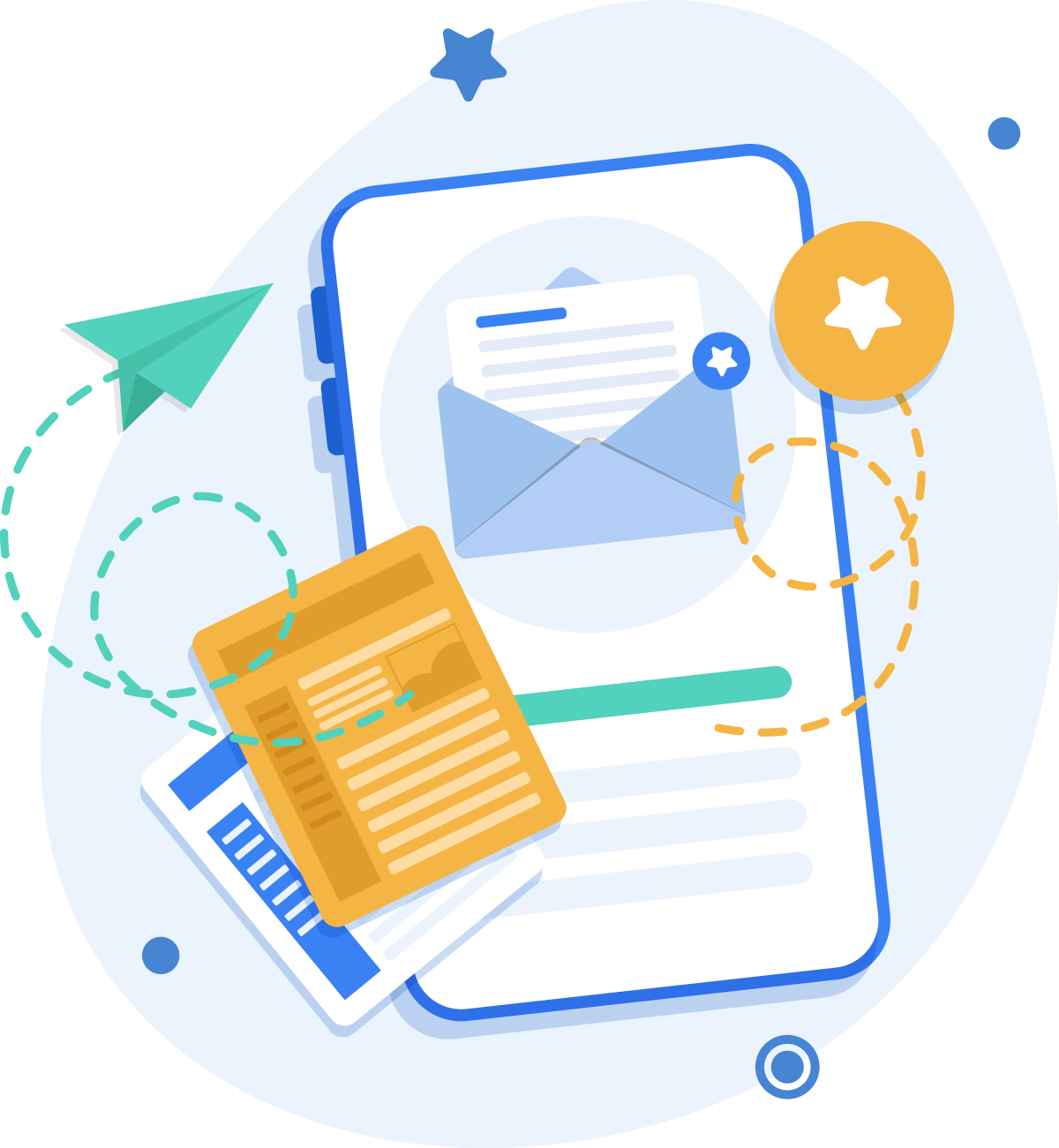
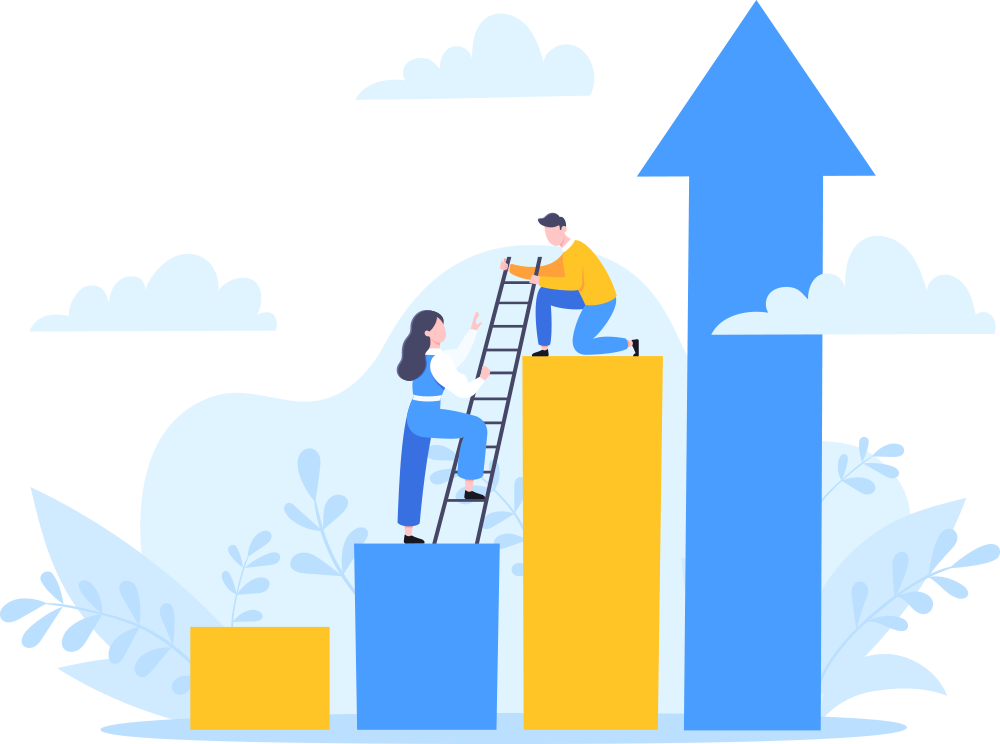
Upgraded to a Premium Vertical Digital Publication Edition
Once You’ve Upgraded to a Premium Vertical Digital Publication Edition – It’s time to confirm perfect email delivery setup.
Moving on to the second phase of your email testing for better deliverability. We must make sure the inbox email that get’s our readers to click to view that full newsletter is properly configured. Let’s look at some methods to make sure the email delivery configuration is perfect. The premium digital magazine, journal, newsletter or other digital publication solution will provide the how-to setup steps for the email send platform your are using today.
Note: If don’t already have an email marketing vendor like Mailchimp, Constant Contact, Vertical Response, Awebber, Active Campaign, Infusionsoft, or other leading Saas / email software tools you’ll be able to choose an option after selecting the upgrade for your newsletter – choose Premium Options from the main menu.
For the technical email professionals out there, you all already know how to configure DNS settings to improve deliverability. But I always appreciate a for dummies version for quick reference.
More ideas: While not technical support for email delivery problems, we invite publishers to share any challenges with us in our support desk to discuss digital strategies or a fix to common email marketing automation problems.
Email Deliverability Report 2021
Want to dig into some details about business email senders? View send details and graphics about Inbox, Spam and Missing results by major emails and newsletter sending platforms.
View GlockApps Emails Deliverability report for 2021 – PDF Download
This report highlights some tips for proper newsletter deliverability and why it’s important to keep your list healthy by removing email addresses that are no longer valid and impact your overall sending reputation.
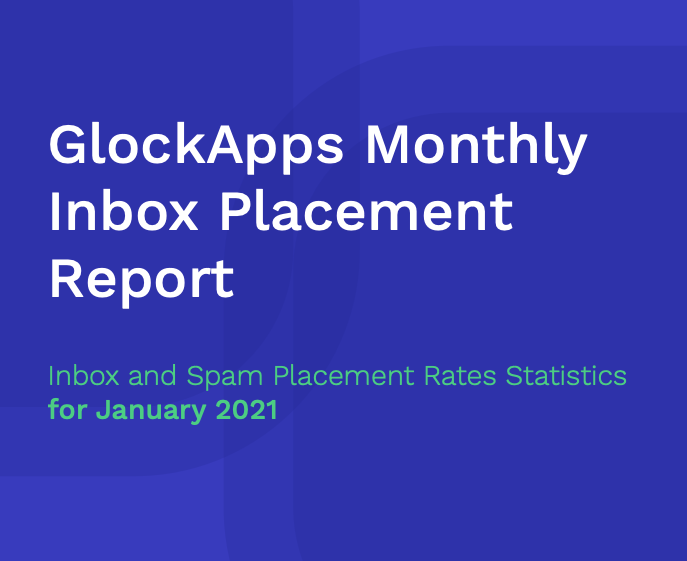
Email Testing Tools
So here’s a summary of some key elements and how you might adjust these items for your email newsletter configuration.
Tip 1: Newsletter Emails Template Testing
Want to get the perfect email structure and content on your html and text emails? Give https://www.mail-tester.com/ a visit and test send the email templates to the one-time use address for a full score report. If you receive less than 9/10 send score we can help you with steps to improve.
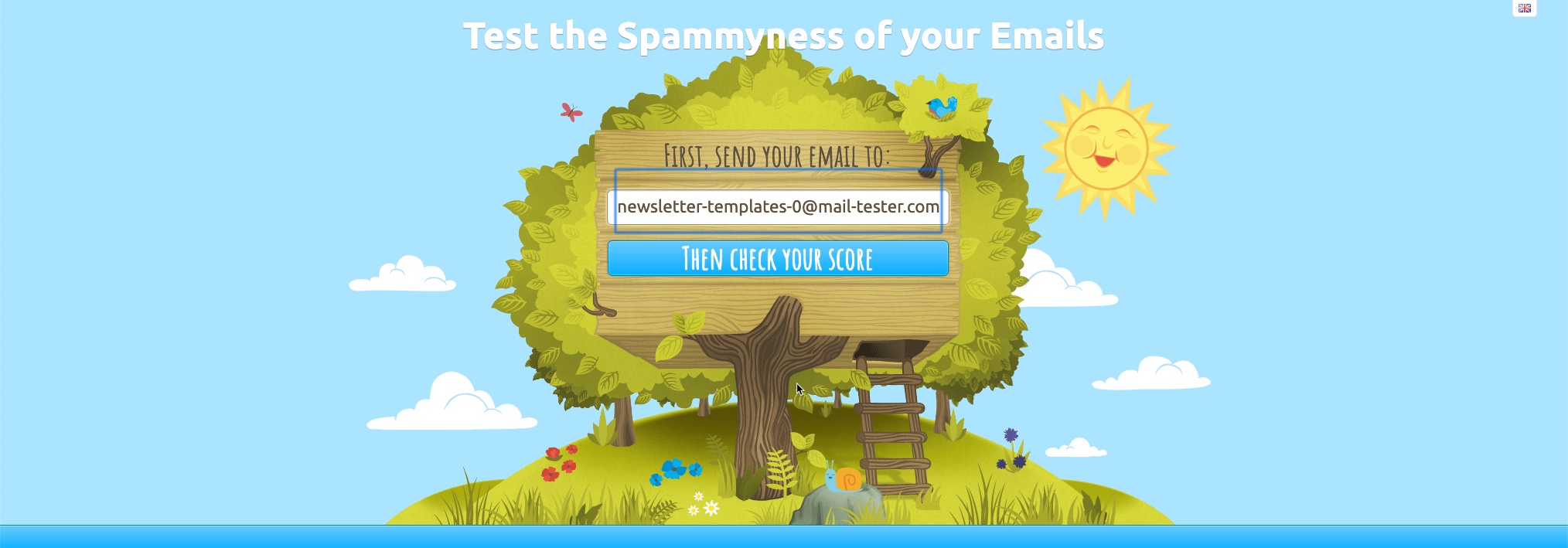
Tip 2: Live testing to email address locations worldwide
Once you’ve got the initial email content tested, now upload the test receiver emails from Glock Apps. This solution provides email template and creative deliverability, reputation, authentication and DMARC compliance. Select a plan at https://glockapps.com/ and have your email tested to see where email providers deliver your emails.
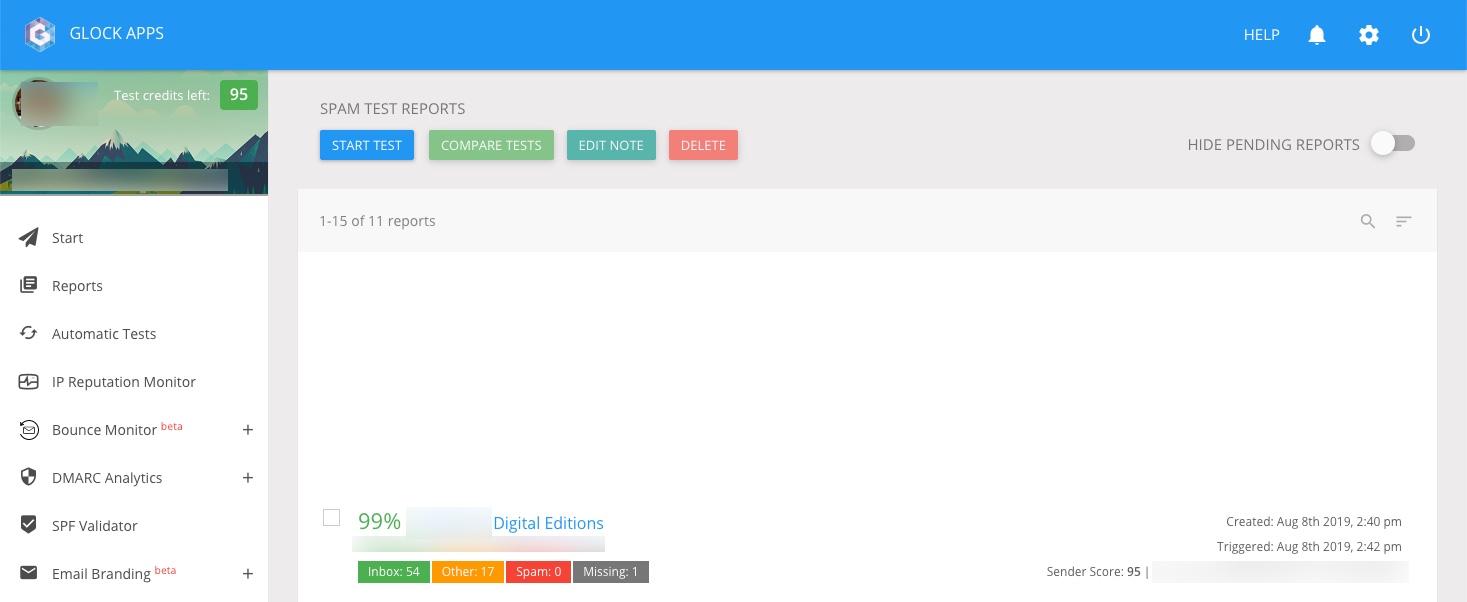
Tip 3: See The Big Picture for Email Sending Operations
While our ultimate goal is to provide a “Beyond Template” newsletter experience to our audience, we also want to know that the actual email sending practices are correct that get the inbox email conversion link to the fully design digital publication. For many email marketers, this visibility has always been a black hole. While many of us simply use the instructions provided by our email delivery tool, we don’t have more advanced tools to confirm we have our domain and send authentication setup properly.
For those professionals that choose to have your own domain authenticate your email platform sending, we think you’ll love the DMARC Analyzer tool by Mimecast https://www.dmarcanalyzer.com/. Give yourself plenty of time to setup this tool and to verify your configuration. The ongoing DMARC reporting this provides will help you to understand when email is not authenticated from your domain and when you need to take steps to improve deliverability or just fix an SPF record that’s sent to you when an issue is detected.
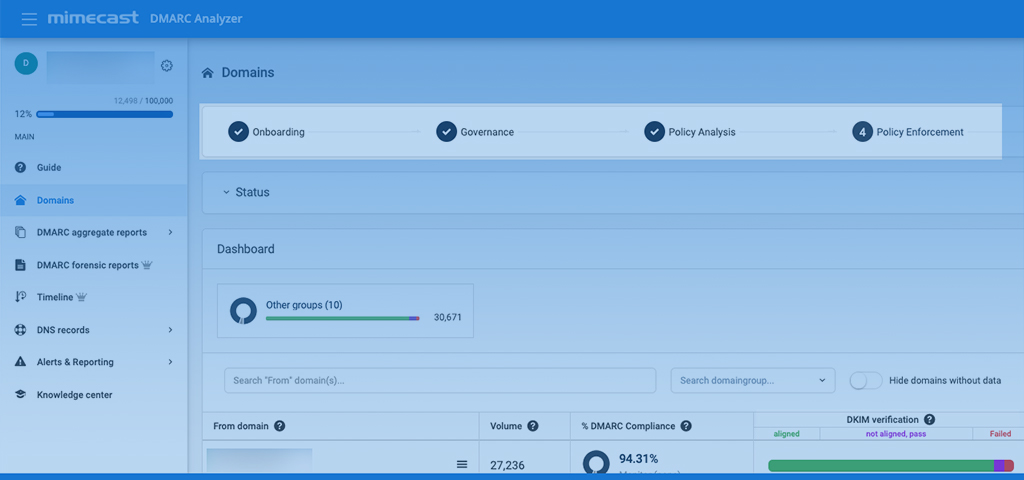
Ready for Premium Digital Newsletters?
Let’s Start
*Compatible with all email delivery platforms and is a completely hosted full service digital newsletter design service based solution.
